ULab help - Watchlist
The ULab watchlist allows you to create a list of bookmarks or favourites which can contain a mixture of laboratories and equipment. Your watchlist will start off empty:

But you can add as many items as you wish. You can list items in your watchlist under custom headings and drag/move to order them as needed.
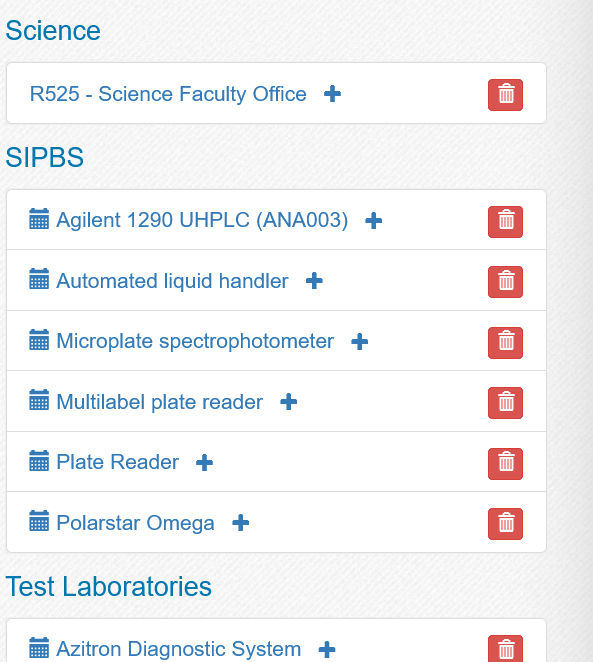
You can click on the calender icon for an equipment item to go direct to the booking page for that equipment, or click on the name of a laboratory or equipment item to visit the page for that lab/equipment item. Clicking the 'trash' icon will remove the item from your watchlist.
Add an item to your watchlist
- search for the item by clicking on the search link
- enter part or all of the name of the lab or equipment you wish to find
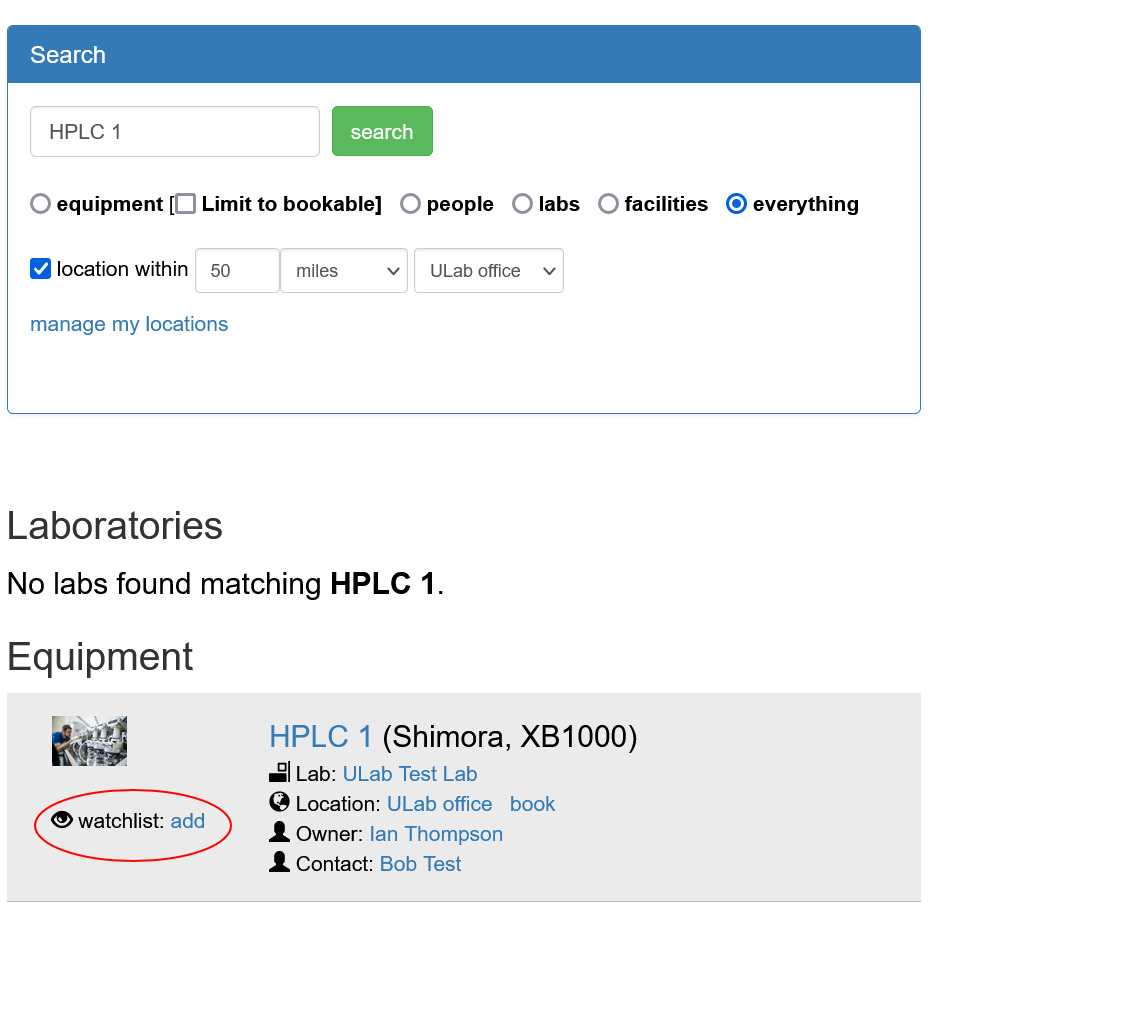
- in the results, click watchlist: add next to the correct item to add the item to your watch list.
Repeat the search for all the labs and/or equipment you want to add. If you then return to the tools page, your watchlist will have updated.
You can also add equipment to your watchlist from the equipment page:
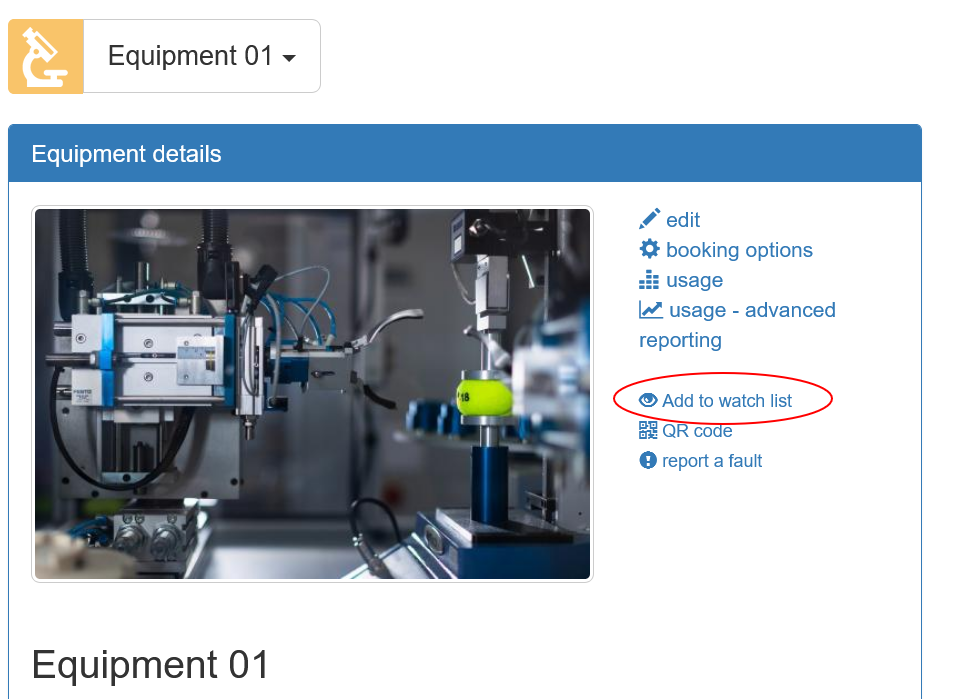
Similarly you can add a laboratory to your watchlist from the laboratory page:
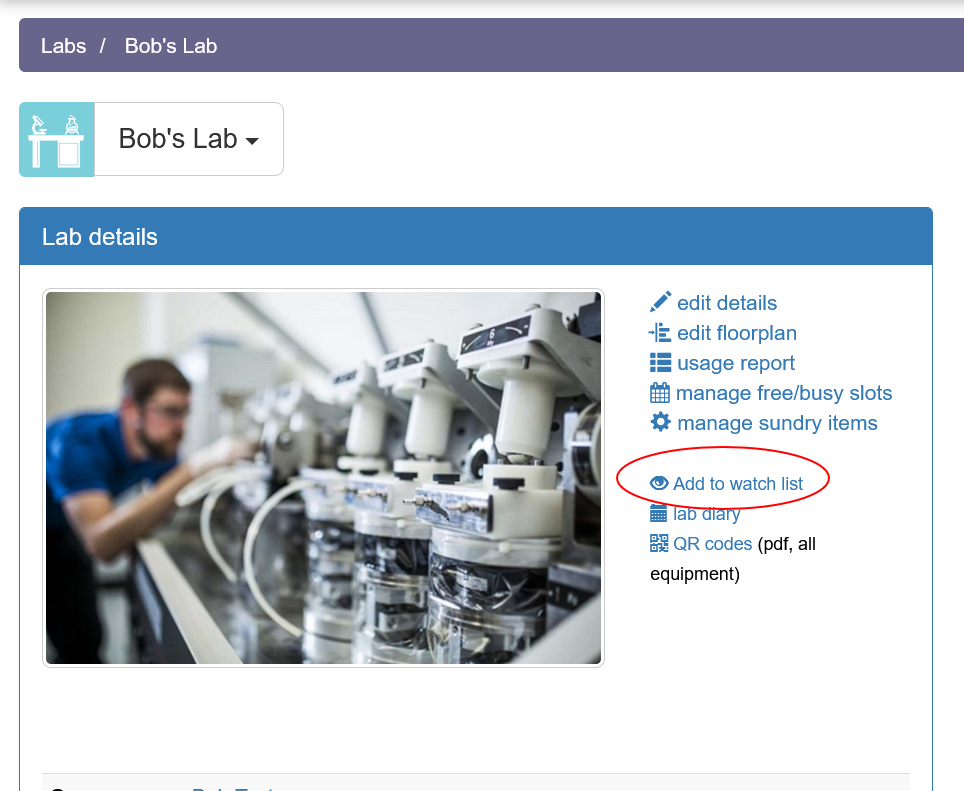
Manage your watchlist
you can add headings and sort the items in your watchlist to organise the items you frequently need to access.

When you first add items to your watchlist, a default heading will be shown. Click on the 'click to add label...' to rename the heading.
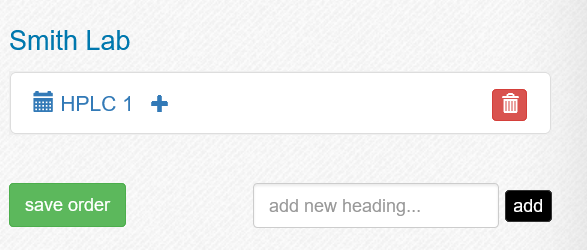
click on save order to save the change.
When you have multiple items, you can use 'add new heading' to create a new heading. You can then click and drag items between headings to move them under the new heading and sort them.
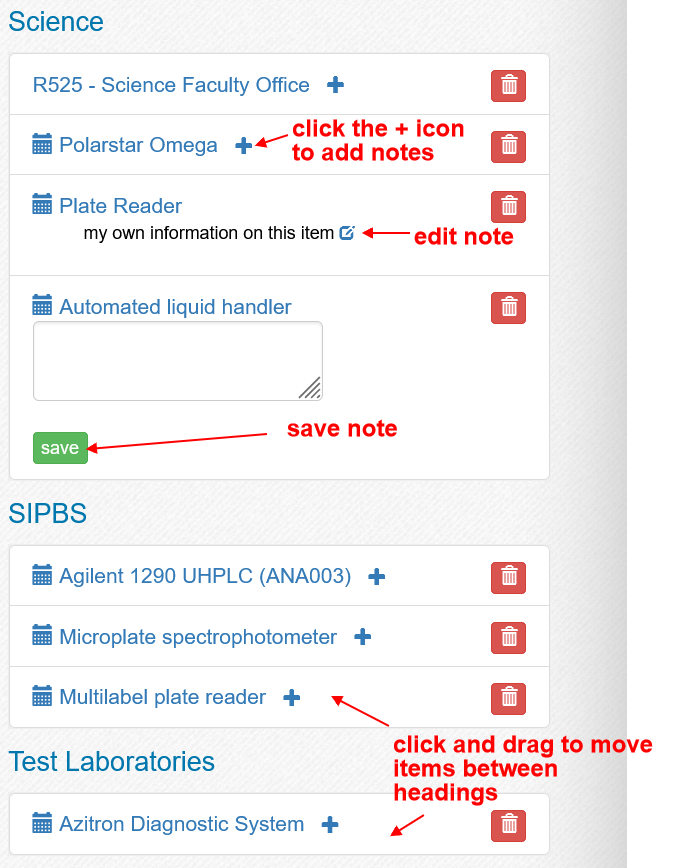
Clicking the plus (+) icon allows you to add your own note to the equipment, which can be edited by clicking the edit note icon. Click save to save changes to your notes.
Once you have finished changing your watchlist, always click the save order button to store the changes.