ULab help - SSO with Microsoft Azure
ULab supports multi-tenant single sign on (SSO) via Microsoft Azure. This allows you to login to ULab using your company or instituion email address and password, taking advantage of multi-factor authentication if available at your company. This feature is available to any user, but may require some configuration by your company if there are restrictions on which applications your Azure tenancy allows SSO. If SSO with Microsoft doesn't work for you please contact us at support@ulabequipment.com.
To login to ULab with Microsoft Azure
- go to the ULab home page at https://www.ulabequipment.com
- click on the login button
- click the Sign in with Microsoft button

If you are not already signed in to the browser with your account, you will be asked to sign in:
- enter your email address and click next
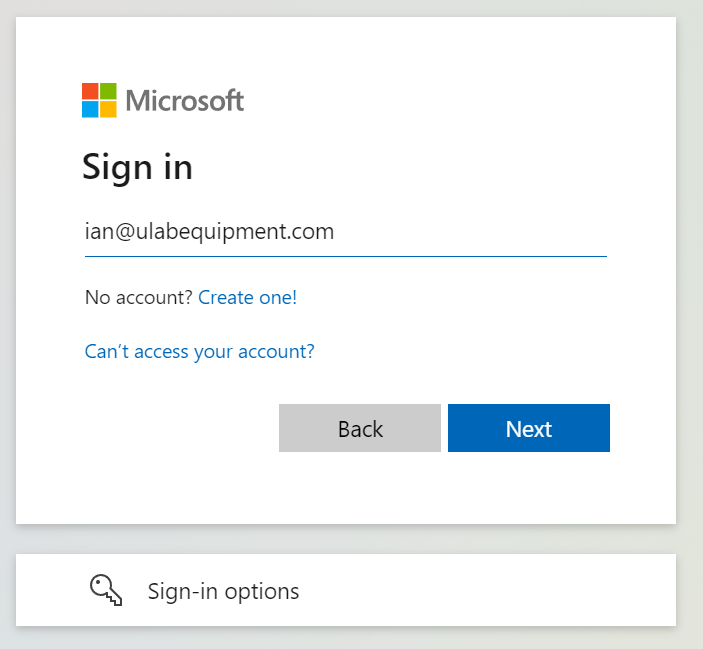
- enter your password
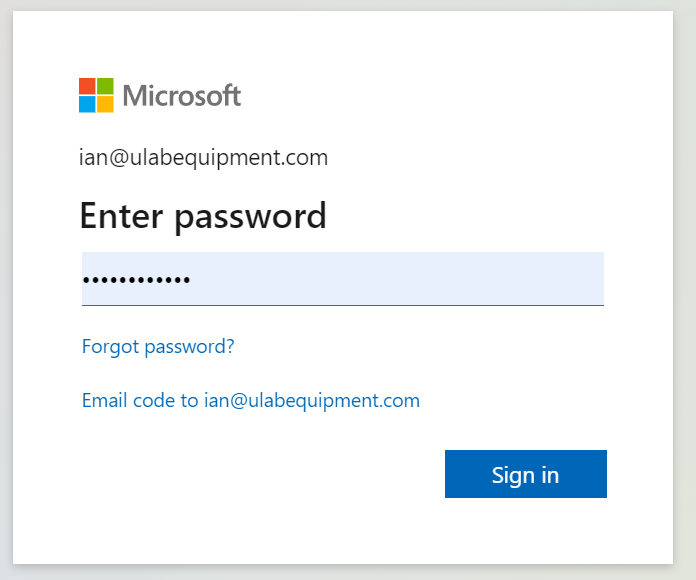
- click Sign in
- if you have MFA on your account, you will be asked for your second factor (token, App etc). Enter the code or respond on your MFA app to continue.
If this is the first time you have accessed ULab using this account, you will be asked to consent to ULab 'reading your profile'. This allows ULab to connect to Azure and get your basic details - institution/company, email and name - in order to set up your account on ULab (or link to your existing account if you have logged in using another option previously):
- click Accept
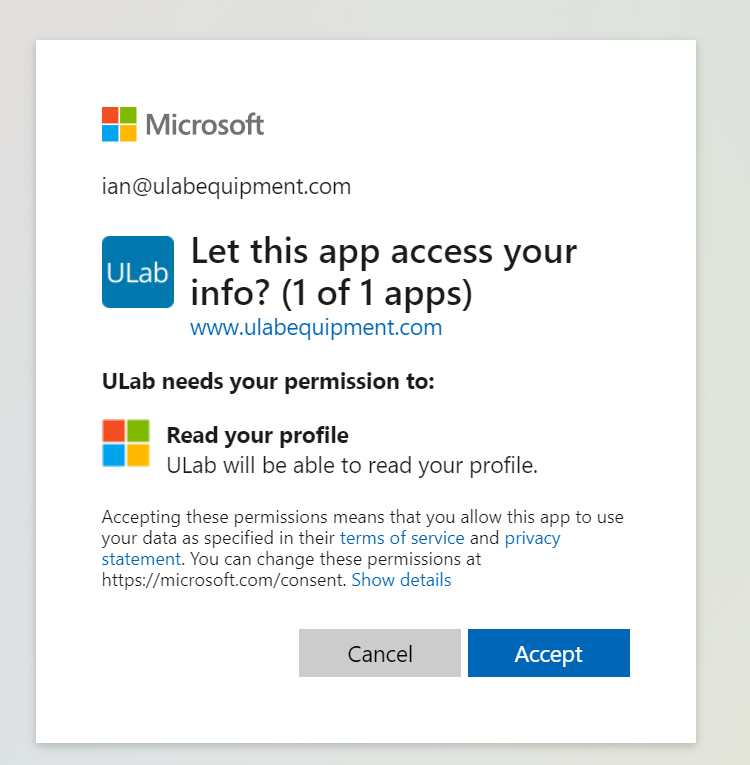
If you have used this account to login to ULab before, you won't see this extra step.
You can choose to 'Stay signed in' - this will automatically keep you logged in on this browser on this device
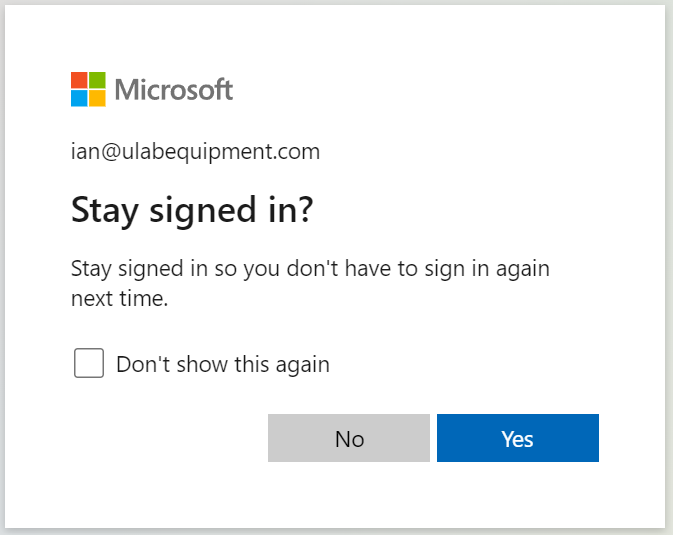
- choose No or Yes, depending on your preference
You should then be signed in to ULab.